Integration via API - Chat
This usecase describes example steps of the configuration and API usage which are needed to integrate the Chat (optionally Co-Browsing) functionality into a third party system.
Glossary
Customeris a user who writes a message through the chat.User/Agentis the user/agent who answers the chat.
1. Setup and Script Implementation
Plugin configuration
Activate and configure your WebChat plugin.
ColorTextsAppearence...
JavaScript integration
The JavaScript has to be integrated in each webpage where we want to cobrowse.
Learn how to implement the Chat on your page.
2. Control the visibility of the chat
If nothing is configured, the chat is visible per default.
You can set your individual Action Rules to control the visibility of the chat:
Any agent is onlineAny agent is availableOpening hoursVisitor is on page for x secondsVisitor visits page for second time
or you can control it via the REST API.
REST API to set the visibilty of the chat
REST API and Actions Rules can also be combined
3. Synchronize your agents
If you are using a third party environment to manage your agents you can simply synchronize the agent accounts with Chatvisor over our REST API.
REST API to synchronize your agents
4. Tag your customers to match it with your internal IDs
Sometimes there is the case that you want to reidentify your customers and want to extend them with additional information. Therefore
REST API to tag your customers
{
"email": "john.doe@example.com",
"firstname": "John",
"id": 123,
"labels": [
"foo",
"bar"
],
"lastname": "Doe"
}
5. Receive new conversations/messages
WebHooks
WebHooks can be configured at Settings - API - WebHooks.
You receive a webhook when a new conversation is started or a new message is received. If no automatic routing rules are configured in Chatvisor you can manually route the conversation to one of your agents and generate a public URL to join the conversation.
REST API
You can also poll the conversations via the REST API.
6. Generate a public chat URL for the agent
After the conversation/customer is successfully created, it is possible to generate a public URL to join the conversation. For this we need the [customerId] what we've received from the WebHook or the Conversation API.
Authenticate and generate an API token Go to documentation
REST API to generate a public agent chat URL
This is a unique URL where the agent is automatically logged in and redirected to the given chat.
7. Optionally intregrate additionally Co-Browsing
You only have to enable the Co-Browsing plugin and configure it. Then it will be automatically integrated within the Live Chat.