Integration - Individual Platform
This usecase describes the integration of the Live Chat or Co-Browsing UI into your own platform.
Steps
- Manage users via API
- Generate public link
- Embed Link as Iframe
- CORS configuration
1. Manage users via API
This step is optional.
You can either generate the users via the API or manage it manually via the backend.
2. Generate public login link
For integrating the User Interface into your own platform you have to generate a public login link for the user via the API. With the public login link it is possible to integrate the existing part of the backend user interface into your own platform.
2.1 LiveChat
This view contains only the Live Chat.
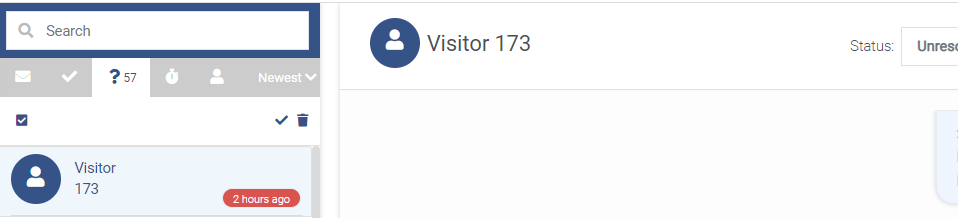
2.2 Co-Browsing Session
This view contains a single Co-Browsing session. If you want your own UI or logic to get the session id (i.e. via Chat) then you can directly generate a public link for the specific session. This endpoint will return 404 if the session does not exist.
2.3 Co-Browsing Optin UI
This view contains the interface for entering a code to join the specific session. If you simply want to let the agent enter the session id, this is the right endpoint for you.
3. Embed Link as Iframe
As a result of step 2 you get a URL what you can directly set as src attribute for an iframe.
<iframe src="<PUBLICLINK>" />
4. CORS configuration
Currently, it is not possible to configure the CORS/X-Frame-Origin headers for your domain via the UI. Please contact us to configure CORS headers for your tenant.