REST Example - Appointments
This page gives an example to create meeting links and optionally download the recording of the meeting.
Create appointment
With the following API you can create an appointment: https://developers.chatvisor.com/#operation/createUsingPOST
POST https://api.chatvisor.com/rest/v1/appointment?access_token=<TOKEN>
BODY:
{
"attendees": [
"test2@engage.teamviewer.com"
],
"date": "2020-11-11T13:10:00",
"description": "Testdescription",
"durationInMinutes": 30,
"timezoneId": "Europe/Vienna",
"owner": "test@engage.teamviewer.com",
"password": "testpassword",
"record": false,
"sendInviteEmail": false,
"title": "Testappointment",
"validAfter": 13245,
"validBefore": 13245,
"validType": "HOURS",
"customProperties": {"property1": "propertyvalue"}
}
{
"title": "Testappointment",
"description": "Testdescription",
"durationInMinutes": 30,
"date": "2020-11-11T13:10:00.000Z",
"timezoneId": "Europe/Vienna",
"record": false,
"owner": "test@engage.teamviewer.com",
"password": "testpassword",
"attendees": [
"test@engage.teamviewer.com",
"test2@engage.teamviewer.com"
],
"sendInviteEmail": false,
"customerId": "13245",
"validAfter": 13245,
"validBefore": 13245,
"validType": "HOURS",
"customProperties": {
"property1": "propertyvalue"
},
"id": "eisjehlrvflgrgltklazspwq",
"urls": {
"publicUrl": "<URL>",
"agentUrl": "<URL>"
}
}
Download recording
List recordings
Before you can download a recording you have to list the recordings based on the customerId.
https://developers.chatvisor.com/#operation/listUsingGET_3
The
customerIdis equal to the appointment id if the appointment was created withoutcustomerId.
Download recording
Use the ID of the recording what you get from listing the recordings and use is for downloading the recording.
GET https://api.chatvisor.com/rest/v1/callrecording/download/<ID>?access_token=<TOKEN>