General
Navigation path: Settings > General
Tab: Tenant Settings
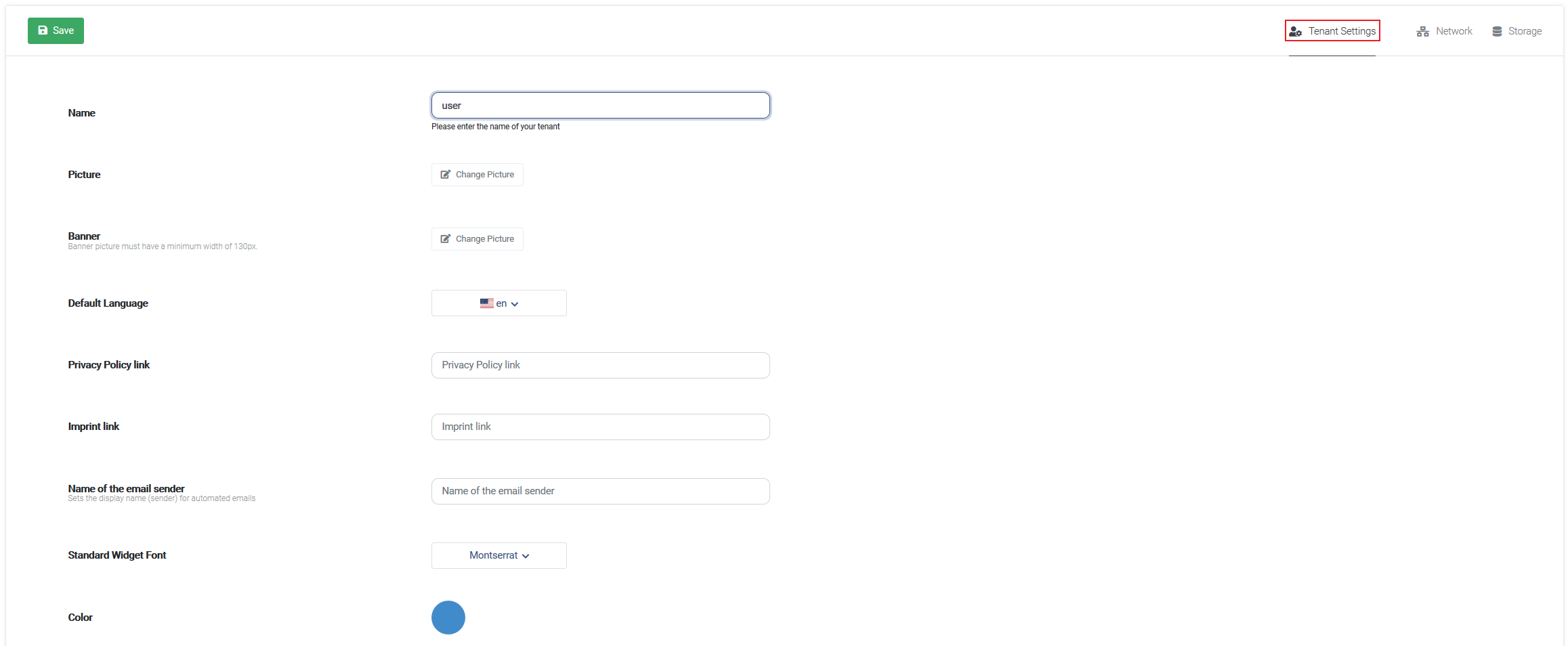
Name
This is your tenants name - this is supposed to be your company name.
Picture
Here you can upload your company logo, there are two options:
- From Facebook
If you have a Facebook Page, you can search for your page, and Chatvisor uses your Facebook Page's profile picture. - Upload
Regular file upload; please use a square logo.
Banner
Upload a banner picture.
Note: Banner pictures must have a minimum width of 130px.
Default language
The default language mainly affects your System Messages.
Privacy Policy Link
Here you can insert a link to your own privacy policy.
Name of the email sender
This field sets the sender name for automated emails
Stabdard Widget Font
Here you can select your standard widget font out of various different fonts.
Color
The default color is used to initially ensure your corporate colors across the different Chatvisor interfaces visible to your customers:
Tab: Opening Hours

You can create Opening Hours by clicking on + Add Opening Hours. Begin by giving your opening hours a recognizable name. Afterwards select a timezone as well as your Opening Hours.
Optionally you can add holidays.
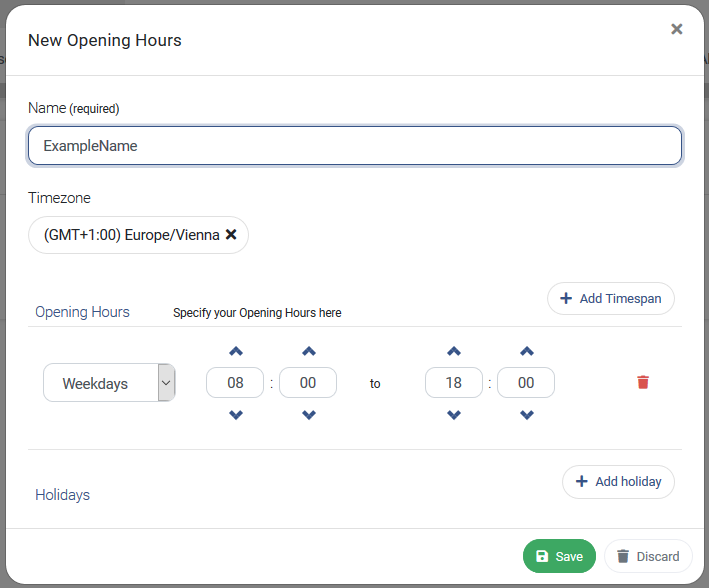
In Opening Hours you define periods which you can use as a condition within the different types of rules. Features where you can use the Opening Hours in:
Tab: Network

Websockets Websockets are enabled by default and only if Websockets are not working in your system it automatically falls back to XHR. If you know that your network only supports XHR, please disable it.