Live View: Screen Sharing
Navigation path: Live View > Tab: Desktop
Purpose
Screen Sharing allows you to see what your customer sees, therefore provides you with visual context. Screen Sharing can be started with just a click (no downloads or installations) and is able to transfer desktop applications or whole screens.
Feature description
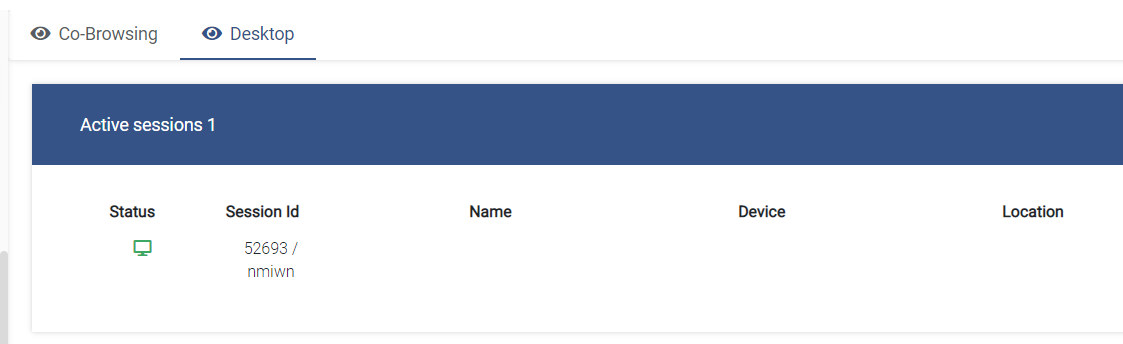
Overview of live sessions
In Live View you find yourself an overview of all currently active Screen Sharing sessions on your website. With every session, some additional information is displayed:
- Status
The status (the most left column) is green, when the visitor is currently active on your website and blue, when the visitor has your website opened as a tab or in another browser window, but is currently doing something else than actively browsing your site. - Session Id
TheSession Idis the unique number to identify a user among all your current website visitors. - Name
Shows where the user is currently on your page. - Device
Shows the device the customer is using. - Location
Shows location of user.
Note to make use of this feature, it requires a special configuration